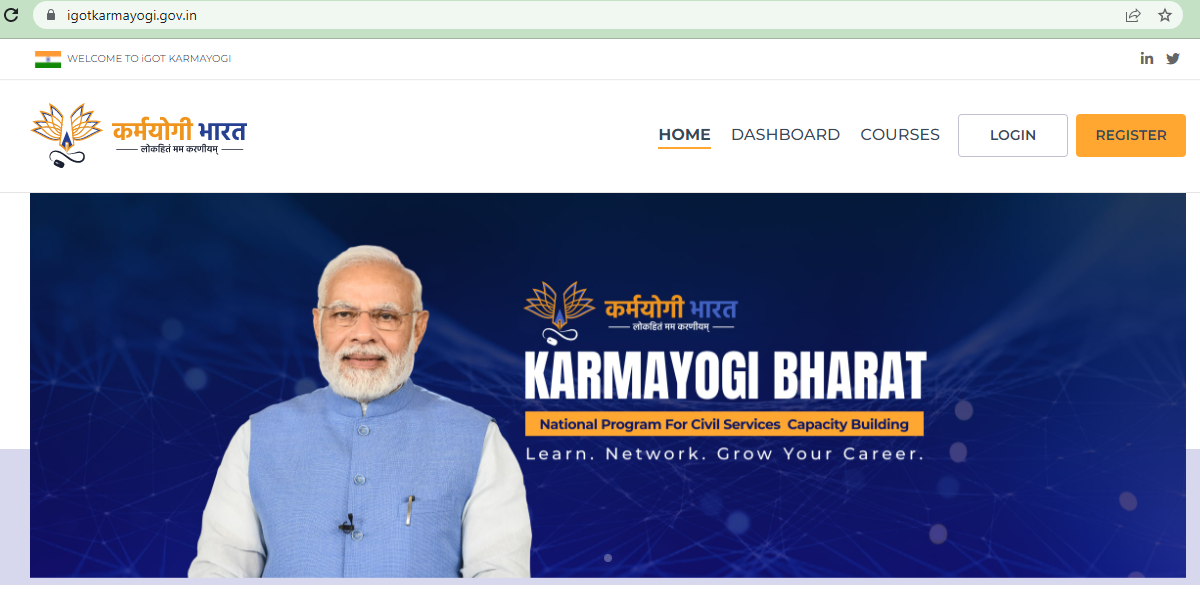It is now mandatory for all the govt employees to register themselves on iGOT Karmayogi Portal, meanwhile we have shared the whole process of Registration, Login, Getting Govt email id and other important Steps in this Article, the Process will be Point wise and for better understanding we have given Image of the Registration process, so do check all the Steps one by one:
Karmayogi user portal link stage:
https://igotkarmayogi.gov.in
Self-registration
This provides a basis to personalize the user experience, enabling easier discovery of more relevant content – enabling increased user engagement on the platform. The below image depicts the process flow of self- registration and guided onboarding.

Users can self-register to Karmayogi portal by following the below steps
Step 1: Launch the Karmayogi portal URL and Click on “Register” button

Step 2: Fill all mandatory fields – First name, Last name, Position, email id, MDO and check the self-declaration.

Step 3: Click on “SIGN UP”

Login
Once the iGOT user account gets created, they will receive an email to set the password.
Follow steps to set the password
- Check the registered email and click on “here” to set the password

- Enter the password and click on “Set password” button

Once the password is set, users will be redirected to the landing page and using the new password they can login to the portal. After login to the Karmayogi user portal and clicking on the profile image on top right , users can see the link and access the various portals like the SPV portal, MDO portal, CBP portal and the FRAC dictionary based on their roles..
Home
Users log in to the Karmayogi portal and land on the below screen where they can experience the guided onboarding process.
- Login using valid credentials and click on “Let’s Go”

- Enter the role and activities, and click on “Add” (Don’t forget to press Enter Key after entering the values

- To edit or delete the added role & activity, click on “edit” or “delete” icon

Select the topic of interest

- To add a new topic click on “Add topic” and provide the details
- Select the current competency with level of proficiency
- Select the desired competency with level of proficiency
- View the platform walkthrough and click on “Done”
- You can now have the access to the Home page and you are ready to consume the courses
Exploring the Learn Hub:
The iGOT Karmayogi platform consists of six hubs.
Availing the Courses
- Under the Learn Hub, the user can explore the courses uploaded on the platform by topic, competency, or provider. They can search for specific courses by entering appropriate keywords in the search bar
- By clicking on the Search bar and pressing “Enter”, the learner can access the entire list of courses with appropriate information for each such as the duration and keywords.
- Additionally, the courses may be filtered according to the type of content, type of resource, and the Provider.
Each course is tagged to competencies and a set of courses would be mandated for the learners as deemed fit for their role and to bridge the competency gap. Furthermore, they will have
recommended learnings based on their browsing and experience on the platform and can later freely explore other available courses.
The learners would see appropriate description of the selected course with other details such as self-paced or instructor-led course, the resources included (PDFs, Videos) and number of assessments.
Learners can find case studies, additional knowledge resources, and suitable hands-on learning exercises through the modules which completes with a final assessment. They can also leave comments and feedbacks and give star rating out of 5 for a course. The user dashboard allows for tracking progress for every learner and marks the enrolment and completion of courses.
For example, the learners can search for courses on financial management or procurement by entering key words of “finance” or “procurement” in the search bar. The relevant courses along with their details would appear on the page, as illustrated. The learner can then select the course and enroll for it as per requirement and interest.
Once the learners start engaging and consuming the courses, they would be able to view the courses undertaken with their specified duration and progress on the landing page. Aside from this, courses based on their interests and newly added courses will be reflected. The landing page will prompt the learners of trending discussions, relevant people they can connect with on Network hub, as well as latest career openings that the learners’ may wish to consider based on their profile.